 |
| Java Runtime Environment Must Be Available To Run Eclipse Screenhot |
Android Eclipse SDK installation: A Java Runtime Environment (JRE) or Java Development Kit (JDK) must be available in order to run Eclipse. No Java virtual machine was found after searching the following locations:
NO problem. Ussually this means you are running 32 bit java on a 64 bit system. because your browser is 32 bit so the SUN website automitically checks for 32 bit java only.
Most issues dissapear by simply installing 64 bit java. If not, just follow these steps:
FOR 64 bit systems:
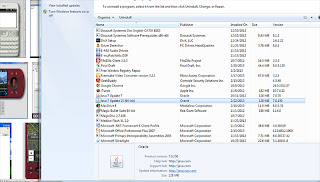 |
| screenshot java 64 bit installed |
- Check if you have latest 64 bit java installed
- Start --> control panel --> programs [see screenshot]
- If yes, all you have to do is add the following code to your eclipse.ini file:
- Done!
-vm
[location of your javaw.exe] for me this is: D:\TempPrograms\Java\bin\javaw.exeIf not, go to: http://java.com/en/download/manual.jsp for manual java download and install 64 bit java
FOR 32 bit systems:
- Check if you have latest 32 bit java installed
- go to java website: http://java.com/en/download/installed.jsp
- If yes, all you have to do is add the following code to your eclipse.ini file:
-vm [location of your javaw.exe] for me this is: D:\TempPrograms\Java\bin\javaw.exe- Done!
Now you should no more get the dreaded message: Java Runtime Environment Must Be Available To Run Eclipse.
Thanks!
ReplyDeleteThanks a bunch.
ReplyDeleteI love you finally worked :)
ReplyDeleteExcellent, worked like a charm. :D
ReplyDeleteThanks alot !
where do we add
ReplyDelete-vm
C:\Program Files\Java\jre7\bin\javaw.exe
in the "eclipse.ini" ?
can u please give a screenshot if possible? its 64bit
Great Post.. Finally it works for me
ReplyDeleteworked for me, thanks for sharing
ReplyDeleteI don't normally comment, but thanks; that was easy to understand and solved my problem perfectly :)
ReplyDeletethanks , u saved my life :)
ReplyDeletefor me does not work
ReplyDeleteThanks a ton !!!!
ReplyDeleteYours is the only link that's working good... Thanks!!!
ReplyDeleteThank you. You saved the day.
ReplyDeleteI ran into this Exit ticket 13 problem while installing Eclipse, and following your advice(uninstall 32 bit Java and install the 64 bit java) did it! Thank you so much! This is from a novice.
ReplyDelete